Learn SQL Server Management Studio (SSMS)
SQL Server Management Studio (SSMS) is a software application first launched with Microsoft SQL Server 2005 that is used for configuring, managing, and administering all components within Microsoft SQL Server.
Microsoft SQL Server Management Studio (SSMS) is an integrated environment to manage a SQL Server infrastructure.
We can use the following steps to download and install Microsoft SQL Server Management Studio (SSMS) in the Windows system :
We can launch SSMS from the Start menu :
The Connect to Server dialogue screen will appear in front of us when we start SSMS.
Set the Server name and Authentication type of the SQL Server we want to connect to on this screen, then click the Connect button to be connected to Data Management Studio.
Here the server name defaults to the name chosen during the installation of the MS SQL server.








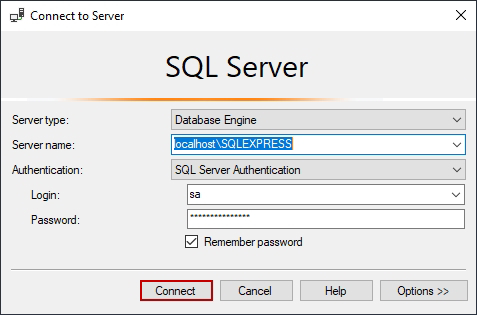



Comments
Post a Comment